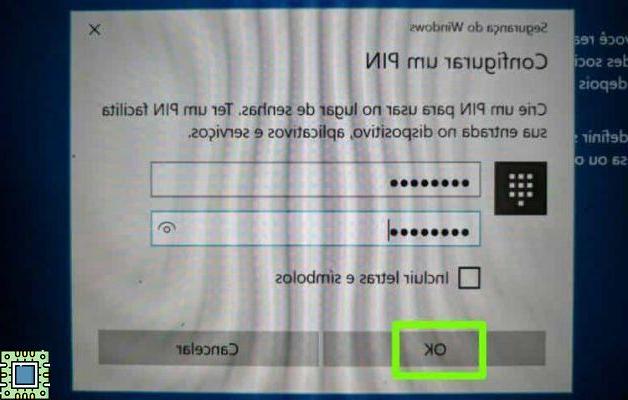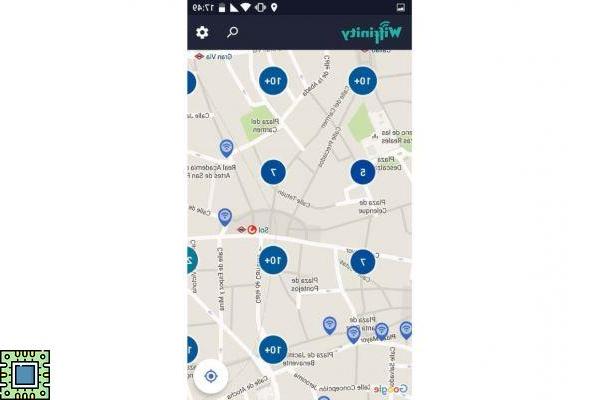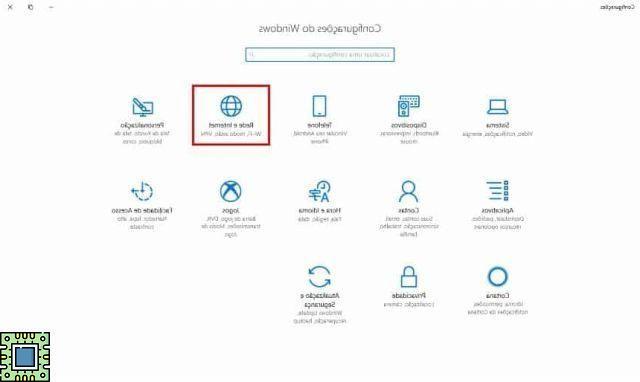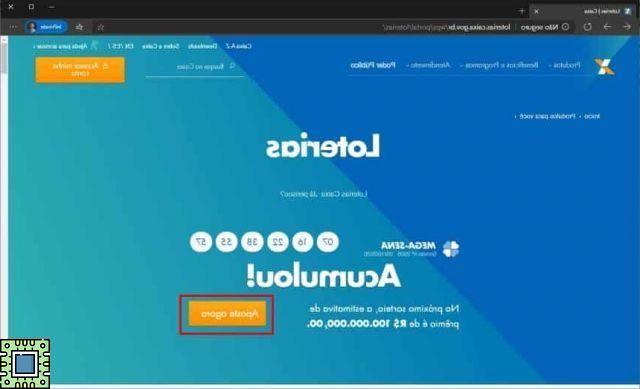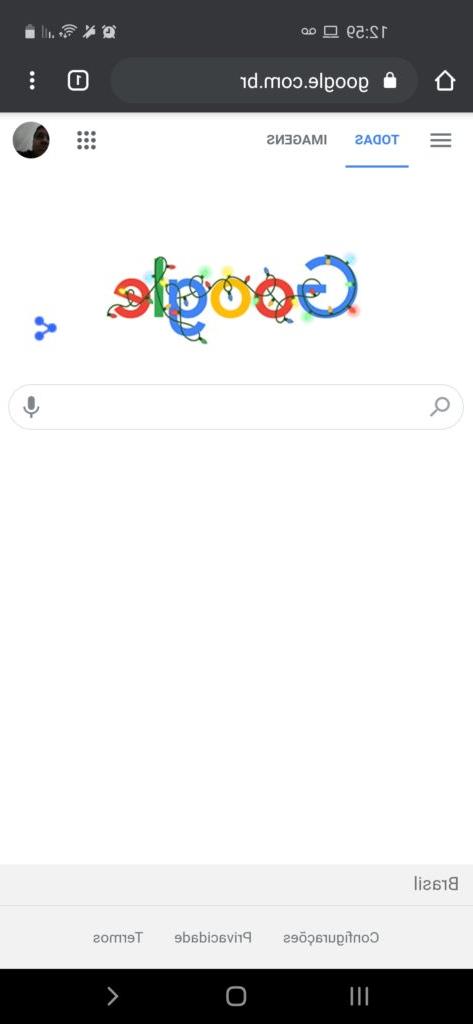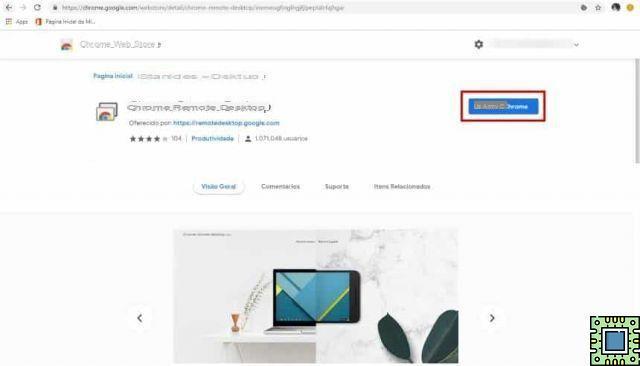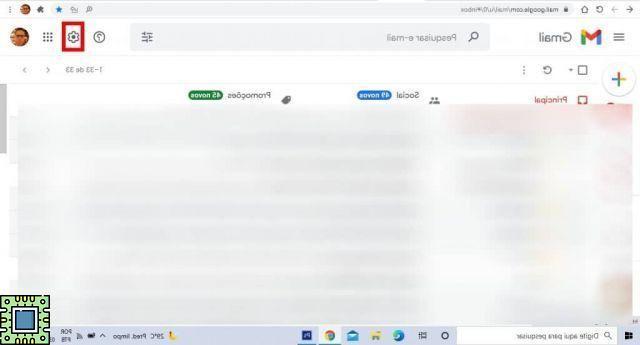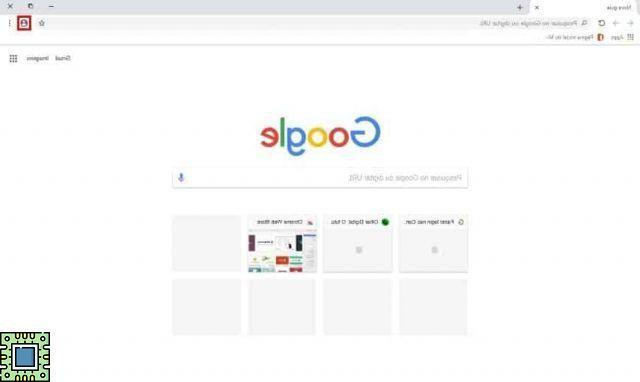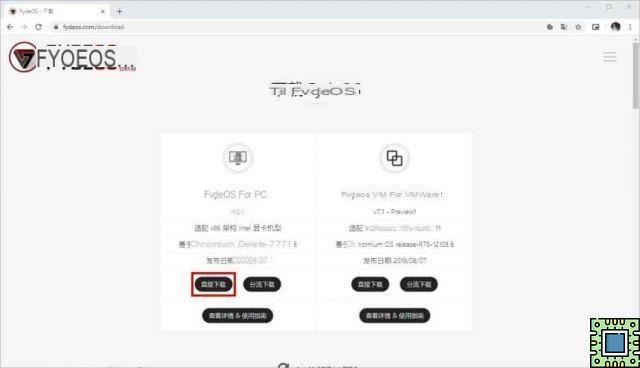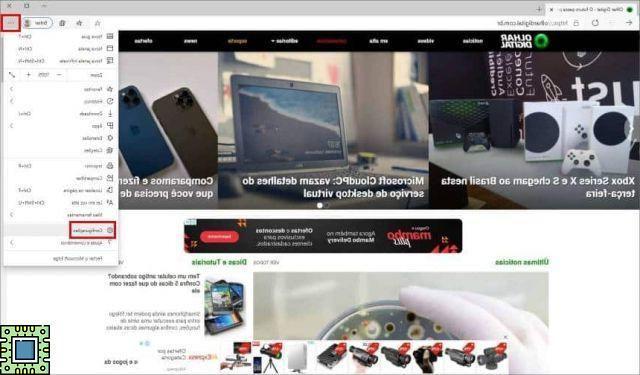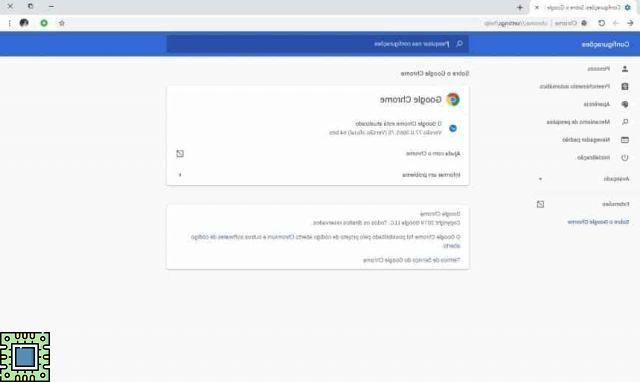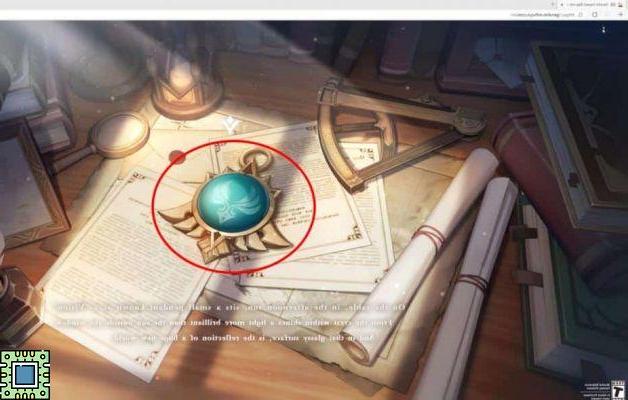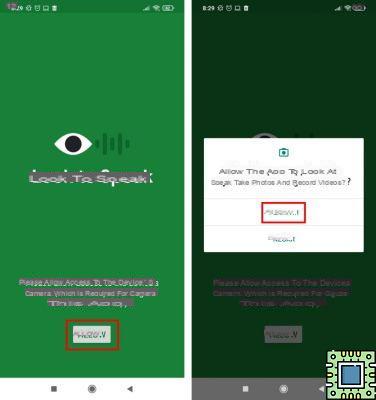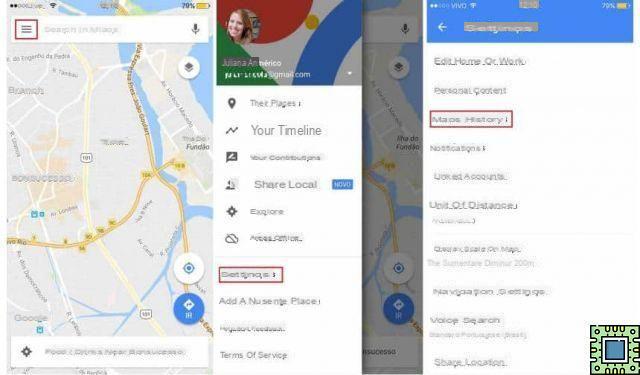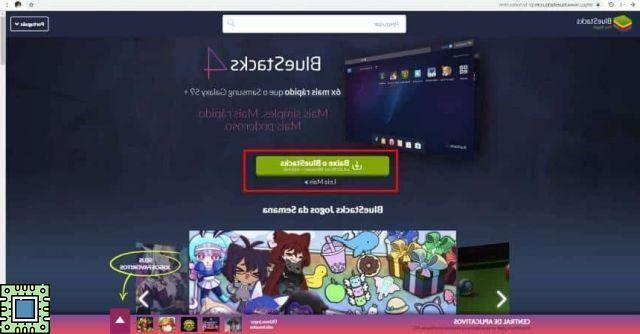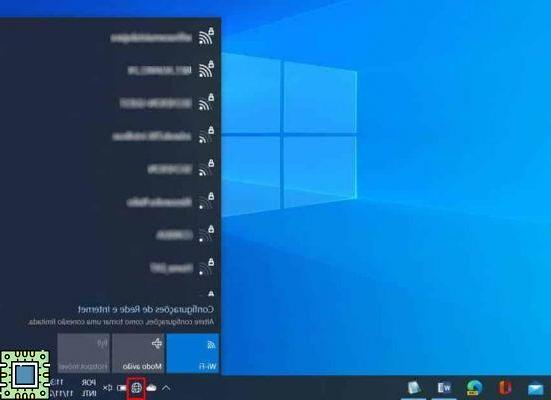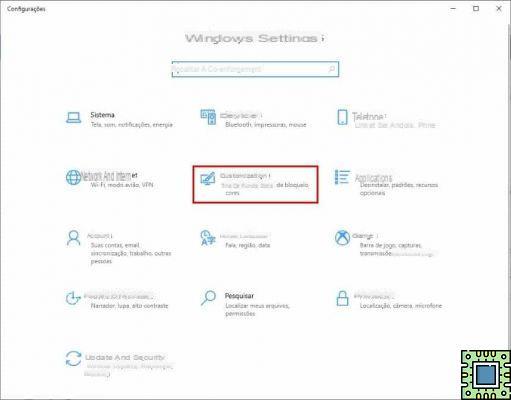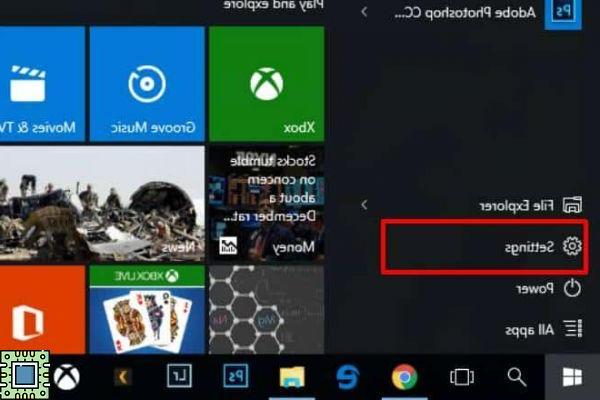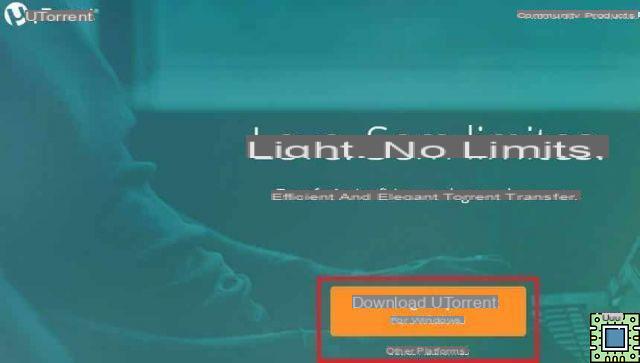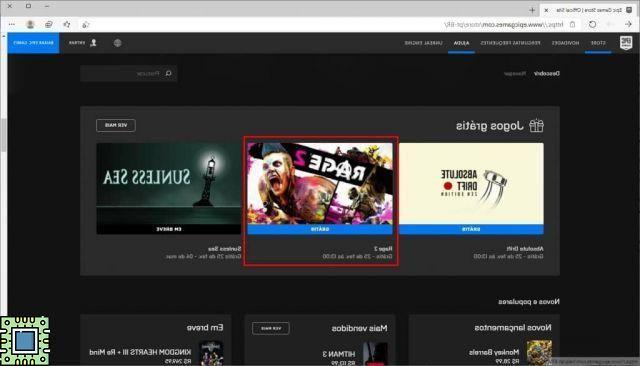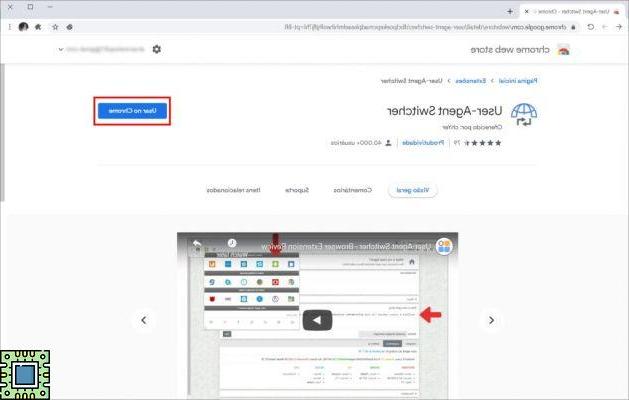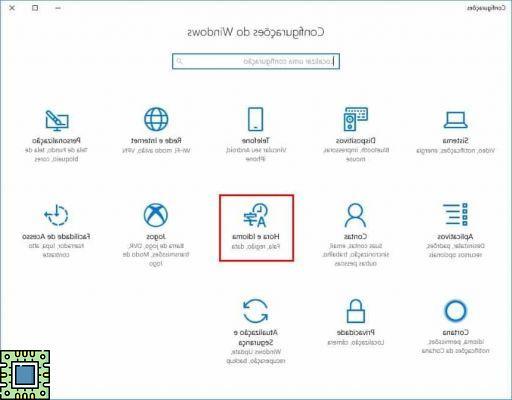Forgetting passwords is something that happens to everyone. But what if you forget the most important password of all - the one you use to log into your computer? Fortunately, it is not necessary to throw the computer away and buy another one - you can use a Microsoft scheme to confirm your identity, generate a new password and continue using the computer as normal.
The tutorial below teaches, step by step, how to do this. The process of generating a new password can end up affecting other apps, websites or devices that share your Windows 10 login - but if you have no choice, be patient. At least, you can try to use an easier-to-remember password to be able to access them again.
advertising
Below, we show how the process for generating a new PIN is; for passwords, the procedure is almost identical. And as screen shots don't usually work on Windows 10 access screens, the images were taken with a cell phone - which justifies the fact that they are a little pixelated in some cases. Check out:
1. On the Windows 10 home screen, just below the box where you should enter your password or PIN, click on “I forgot my PIN”;
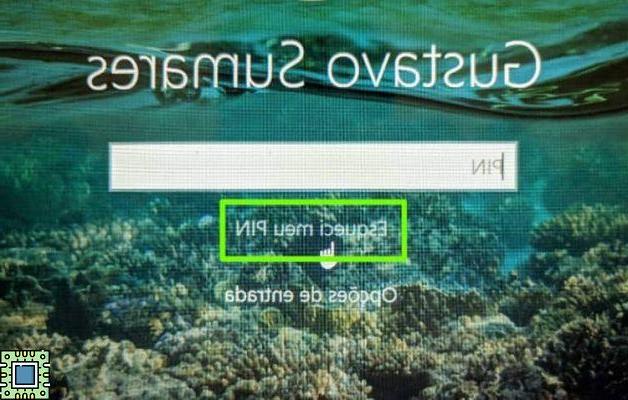
2. You will need to confirm your Microsoft account password;
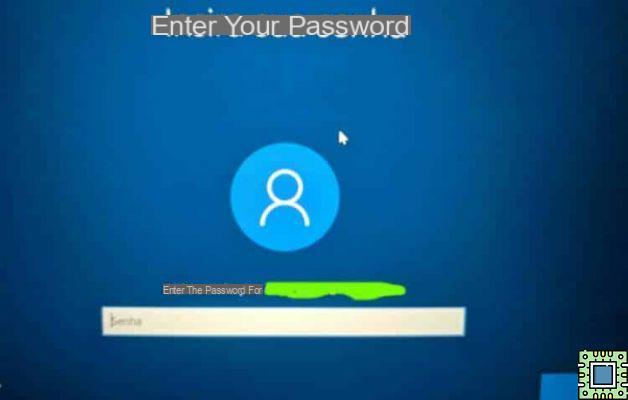
3. Microsoft will send a security code to another email address of your own. You can click on the list to choose the email to which you want the password to be sent. Then, fill in the email in the space below and click on “Next”;
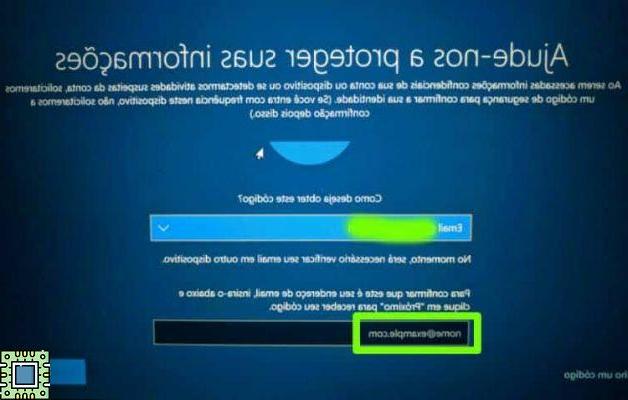
4. Using another computer or cell phone, enter the email address you specified above. You should have received a message with the one below, containing the security code;
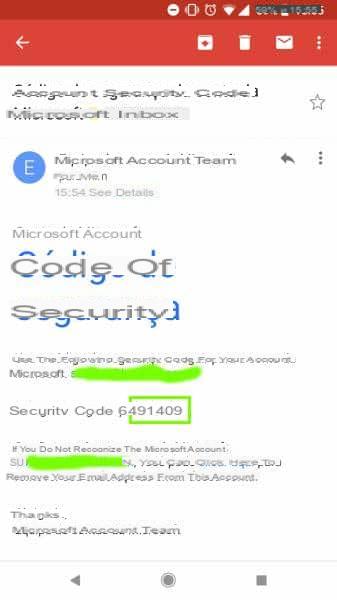
5. Going back to your computer, enter the security code you received in the field below and click on "Next";
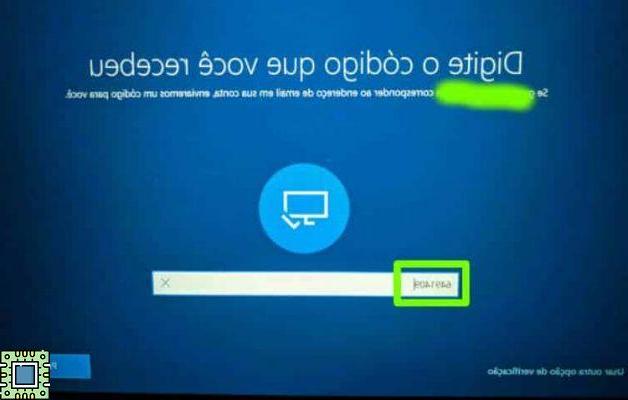
6. Windows will warn you that this change may affect other programs, websites or devices that also use your PIN or password. Read carefully and click on “Continue”;
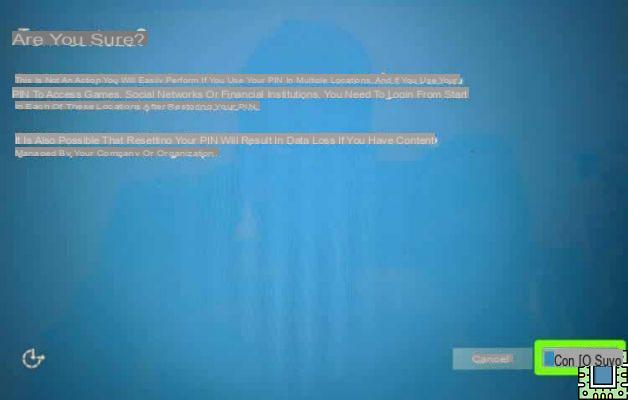
7. You can now enter a new PIN or password for your computer.